Your Windows PC buzzes with notifications every few minutes – emails, app updates, system alerts, and countless distractions that fragment your concentration throughout the workday. While these alerts might seem helpful, research by Gloria Mark, Professor of Informatics at the University of California, Irvine, found that regaining full focus after an interruption takes an average of 23 minutes and 15 seconds. For professionals navigating today’s fast-paced business environment, mastering Windows notification management isn’t just about reducing annoyance; it’s about reclaiming productivity and maintaining the deep focus required for complex tasks.
Understanding Windows Notification Ecosystem
Windows 10 and 11 operate on a sophisticated notification system that many users barely scratch the surface of. The Action Center serves as your command hub, offering access to system and app alerts alongside powerful customization options that professionals working in tech-heavy sectors like finance, logistics, and consulting never fully explore.
The notification system operates through three primary channels: system notifications covering Windows updates and security alerts, application notifications from emails and messaging apps, and banner notifications that appear temporarily in your screen corner. Each category requires a different approach to optimize your workflow without missing critical information.
Strategic Notification Timing with Focus Assist
Focus Assist represents one of Windows’ most powerful yet underutilized productivity features. Located in Settings > System > Focus Assist, this tool transforms your PC into a distraction-free workspace during crucial work periods by limiting notifications and instant information to only those you deem essential.
Priority-Only Mode Configuration
Rather than completely silencing notifications, Priority-Only mode allows you to curate which alerts deserve your immediate attention. Navigate to Focus Assist settings and create a priority list that includes:
- Critical business applications like Microsoft Teams or Slack for urgent client communications
- Calendar reminders for important meetings with stakeholders
- Security notifications from your antivirus software
- Phone calls from starred contacts when using cross-device sync features
Automatic Scheduling Rules
The real power emerges when you establish automatic rules. Set Focus Assist to activate during your most productive hours – perhaps 9 AM to 12 PM for deep work sessions, or during specific recurring meetings. You can also configure it to activate when duplicating your display for presentations, ensuring client meetings remain uninterrupted by personal notifications.
Granular App-Specific Controls
Windows allows unprecedented control over individual application behavior through Settings > System > Notifications & Actions. This granular approach enables you to maintain productivity without completely disconnecting from essential services.
For each installed application, you can toggle multiple notification types:
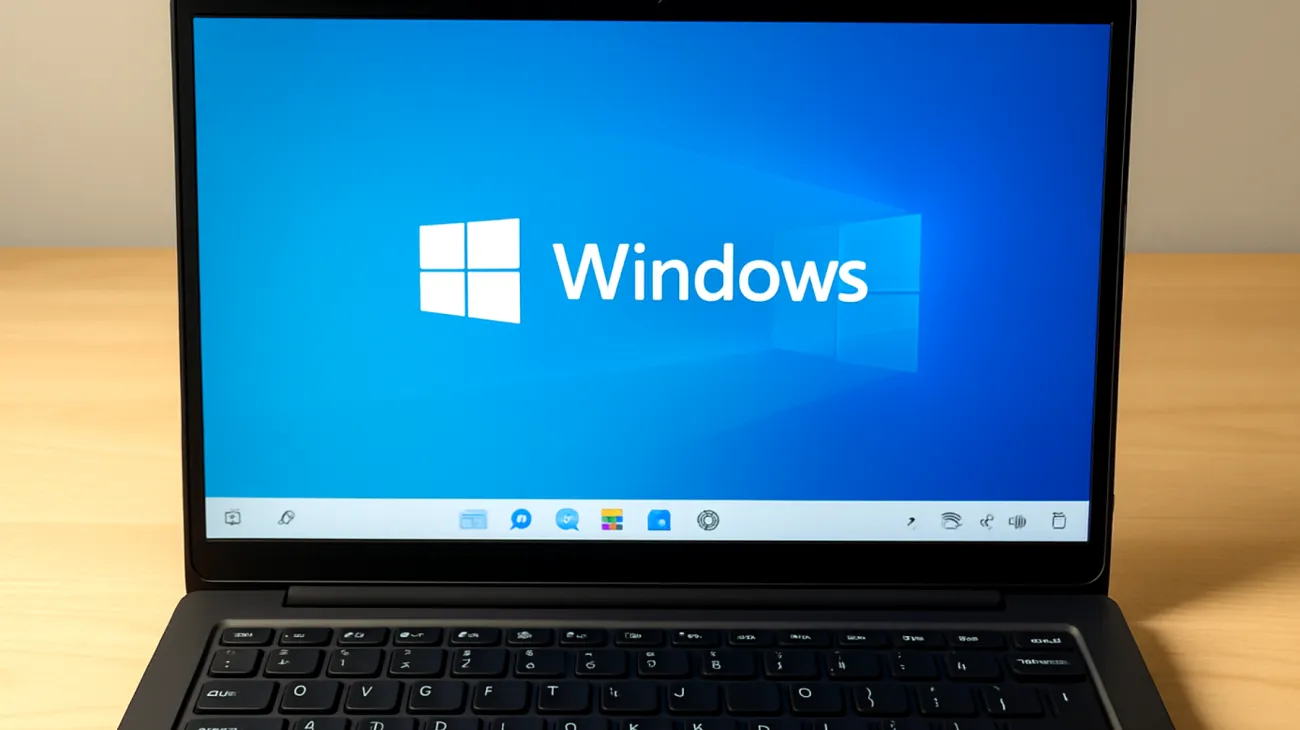
- Banner notifications – the pop-up alerts that appear briefly
- Action Center visibility – whether notifications accumulate in your notification history
- Lock screen display – preventing sensitive information from appearing when you’re away
- Notification sounds – maintaining visual alerts while eliminating audio distractions
Advanced Quiet Hours Configuration
Today’s Windows versions provide custom time blocks for notifications through Focus Assist’s scheduling rules. Power users seeking even more precise control can access Registry Editor for additional fine-tuning options, particularly for modifying notification feedback frequency.
Custom Time Blocks
Professionals juggling international clients across different time zones can create multiple quiet periods throughout their day using Focus Assist scheduling. Consider setting automatic quiet hours during early morning focused work before the office buzz intensifies, post-lunch concentration blocks when afternoon productivity typically dips, and end-of-day wrap-up sessions for planning tomorrow’s priorities.
Notification Grouping and Batching
Windows 11 introduced intelligent notification grouping that consolidates similar alerts from the same application. Enable this feature to transform twenty individual email notifications into a single, manageable summary that updates periodically rather than constantly interrupting your workflow.
This batching approach proves particularly valuable for professionals managing multiple projects simultaneously. Instead of responding to every email immediately, you receive consolidated updates that allow for more strategic communication planning.
Emergency Override Systems
Even the most disciplined notification management requires emergency protocols. Focus Assist enables priority contacts and apps that can bypass your Do Not Disturb settings. Add your immediate supervisor, key clients, and family members to ensure critical communications always reach you, regardless of your current focus mode.
Set up VIP sender rules in email clients like Outlook that generate high-priority notifications for messages from crucial business contacts, while relegating newsletters and promotional content to silent delivery.
Performance Impact Optimization
While the measurable impact of notifications on modern PCs is typically minor, excessive alerts can still trigger display activation, audio playback, and network usage. By strategically reducing notification volume, you’ll maintain a more streamlined professional environment and potentially notice improved battery performance on laptops during resource-intensive work.
Regular notification auditing should become part of your monthly system maintenance routine. Review which apps have requested notification permissions recently and evaluate whether each serves your current professional needs. Your notification management strategy should evolve with your role and responsibilities. What works during project planning phases might need adjustment during execution periods or client presentation weeks. The key lies in treating notification control as a dynamic tool rather than a static setting, allowing your technology to support rather than sabotage your professional effectiveness.
Table of Contents

