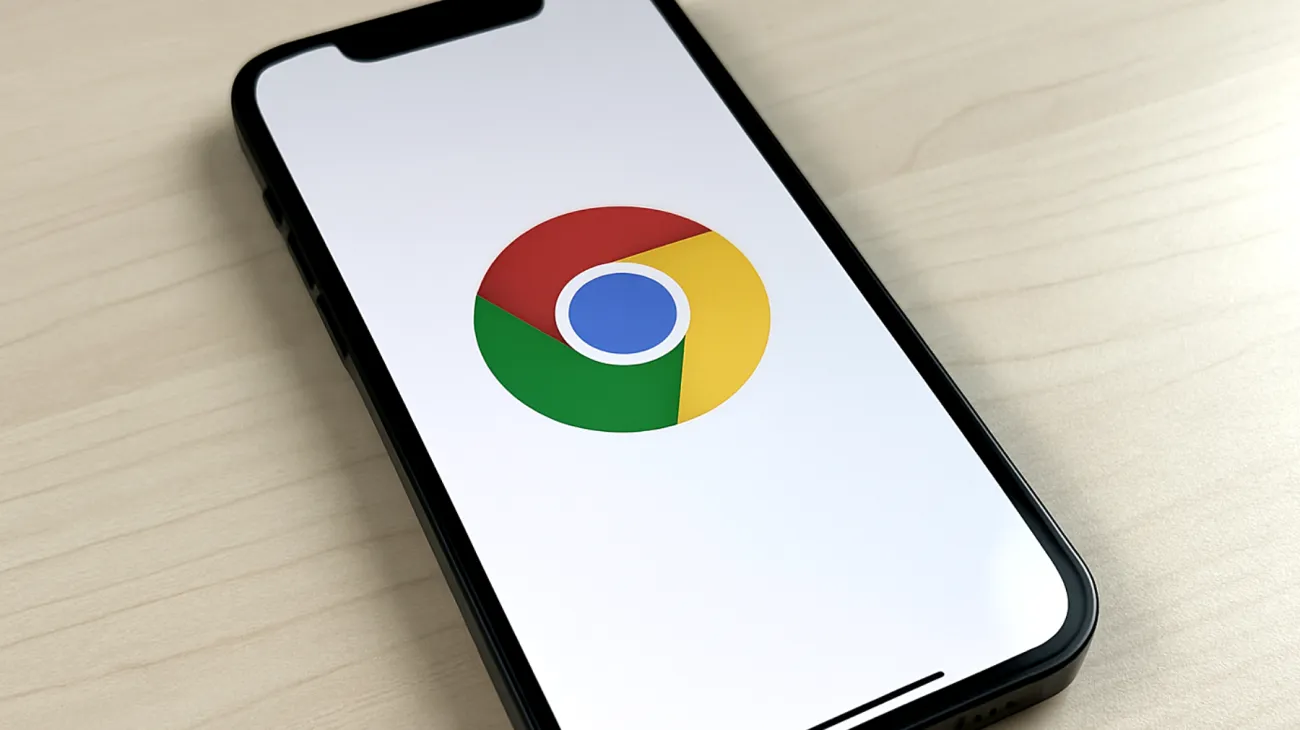Nothing frustrates a tech user more than typing the same password for the tenth time this week because Chrome suddenly “forgot” your login credentials. If you’re experiencing this common issue where your browser refuses to save passwords or autofill data, you’re not alone. This problem has affected Chrome users globally, often resulting from sync complications or Google account authentication errors that may not be immediately apparent.
Many users assume their browser is fundamentally broken when a few targeted adjustments can restore password-saving functionality within minutes. Let’s examine the technical reasons behind this problem and explore solutions that go beyond common advice such as clearing your cache.
Understanding Chrome’s Password Management Architecture
Chrome’s password management system relies on a synchronization framework connecting local browser data with Google’s cloud servers. When this connection fails, Chrome can still display previously saved passwords but typically cannot add new entries or update existing ones until sync is restored.
A frequent cause is a sync authentication failure, where Chrome loses background connectivity to your Google account. This doesn’t always sign you out visibly; instead, hidden processes managing synchronization encounter errors, resulting in failed password saving or updating.
Advanced Diagnostic Steps
Before implementing fixes, it’s important to diagnose Chrome’s sync status accurately. Navigate to chrome://settings/passwords and look for warning symbols or messages about sync errors. Yellow or red icons indicate problems with your synchronization setup.
Enter chrome://sync-internals in the address bar to access advanced diagnostics. This hidden diagnostic page reveals technical details about your sync connection. Entries flagged as “ERROR” or “FAILED” point to specific synchronization failures, which aren’t always addressed by standard troubleshooting steps.
The Complete Fix Strategy
Method 1: Refresh Your Google Account Connection
Begin by fully signing out of Chrome, not just your Google account. Go to Settings, then You and Google, then Sign out. Close all Chrome windows and reopen the browser. Upon signing back in, Chrome requests new authentication tokens and attempts to restore the sync connection.
This method forces Chrome to rebuild its connection to Google’s servers, often resolving authentication conflicts that disrupt password saving.
Method 2: Reset Sync Data Selectively
Access your Google Account settings and locate the Data & privacy section. Select “Download, delete, or make a plan for your data” and then “Delete a Google service.” Choose to remove only Chrome sync data. This will reset the sync mechanism without deleting cloud-stored passwords, as they’re preserved in your Google Password Manager and will reappear after re-enabling sync.
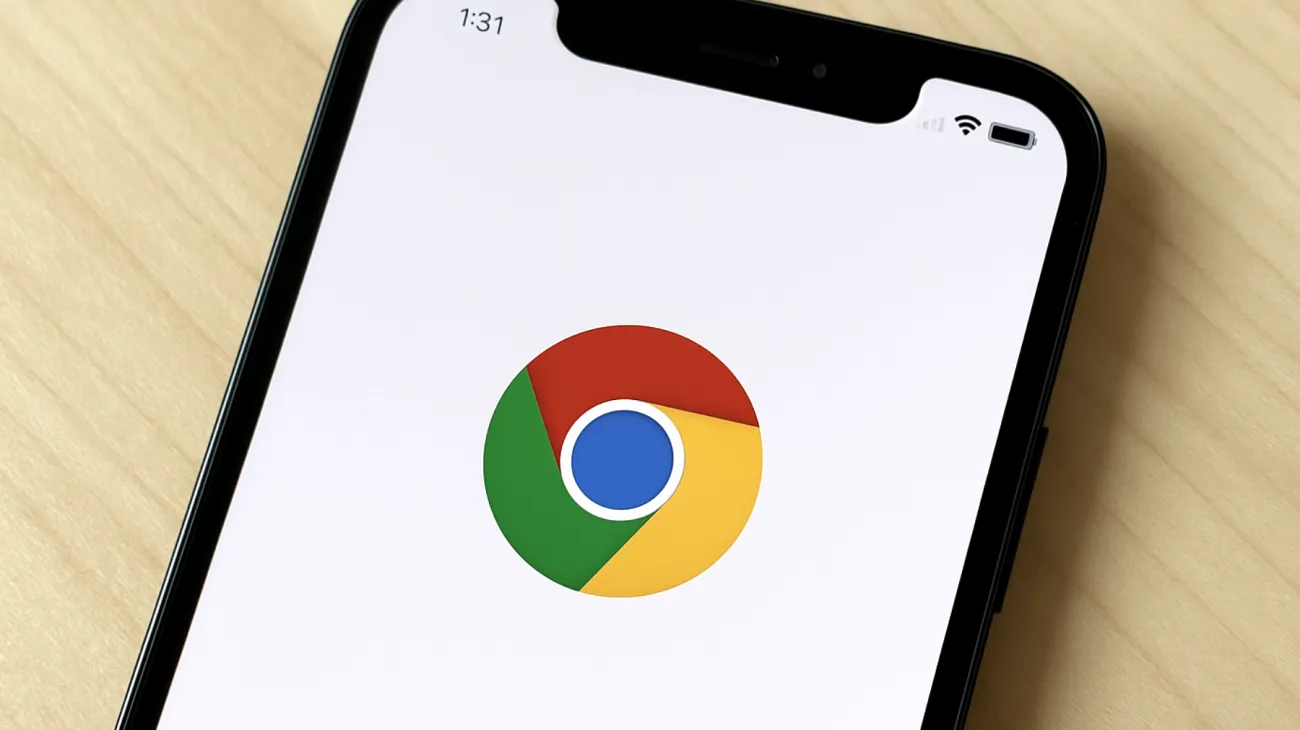
Re-enabling sync prompts a fresh synchronization cycle, which typically restores full functionality within minutes.
Method 3: Address Profile Corruption
If issues persist, profile corruption may be the culprit. Create a new Chrome profile via Settings, then Manage other people, then Add person. Set up sync again on this new profile and test password-saving functionality.
If the new profile works correctly, import bookmarks and critical data into this profile, avoiding problematic configuration files from the previous setup that may have been corrupted.
Preventing Future Password Sync Issues
Enable two-factor authentication on your Google account to strengthen the security of your sync connection. Enhanced security via two-factor authentication can indirectly improve sync reliability by ensuring Chrome receives robust authentication credentials, reducing the risk of token-related errors.
Consider enabling Chrome’s “Make searches and browsing better” option in privacy settings. While this shares some data with Google, maintaining this active link between Chrome and Google servers may help reduce chances of intermittent sync failures.
Alternative Solutions for Persistent Cases
For ongoing problems, use Google Password Manager directly at passwords.google.com. You can manually add or view credentials there, which will sync with Chrome once connection issues are resolved.
If you have multiple Google accounts, ensure you’re signed in to the correct account within Chrome. Multi-account confusion is a well-documented cause of sync and password failures that can create seemingly random issues.
After making these adjustments, confirm password-saving functionality by testing on a variety of websites. Most users see immediate resolution after account reconnections, while some cases may require profile migration as outlined above. The password saving issue in Chrome typically resolves quickly once you address the underlying sync problems, and these methods have proven effective for countless users experiencing similar frustrations.
Table of Contents